Checkout Page
1. Collect buyer information
- To ensure a smooth checkout process, collect necessary information, like color and size options, before people reach the Pay Now button.
- When you need additional information from the shopper at checkout time—perhaps because the shopper forgot to choose an option—gracefully point out the problem and help them correct it.
- Use highlighting or warning text to identify missing information, and automatically navigate to the problematic field so the shopper can quickly correct it and complete their purchase.
Ask for optional information before checkout begins.
- The BitPay invoice only asks for the shopper's email. Collect optional information such as promo or redemption codes, gift messages, and delivery instructions ahead of time or after the purchase is complete.
- We highly recommended that you include the email of the buyer as part of the buyer{} object when creating the invoice via the BitPay API.
- BitPay will use the email field in the buyer{} object to contact the buyer in the case of an underpayment or overpayment in order to administer a refund.
- If you do not pass the buyer's email during invoice creation, the BitPay invoice will prompt the shopper for an email address before displaying the payment information.
2. Select payment method options
- Use the BitPay mark graphic to communicate that BitPay is an available payment option.
- You may also find it useful to display the supported currencies alongside the BitPay mark.
- When using a radio button selector to list the payment methods available for the shoppers, always display the BitPay logo along with the text “BitPay” as an option to pay with cryptocurrency:
3. Displaying button to view invoice (Payment Button)
- After the shopper has chosen BitPay as a payment method, use the BitPay payment button graphic for the shopper to access the BitPay invoice.
- You should use this format regardless if the invoice displays as a modal or opens in a new tab
- Ensure the checkout button matches the width and height of your standard checkout button.
Pay with BitPay
4. Displaying in footer of website
- It is preferred to display BitPay as a card alongside other payment method mark.
- Alternative ways to display BitPay alongside other payment method marks:
Visit our Brand Guide to download BitPay payment marks and payment buttons.
Updated over 1 year ago